'
'com.businessobjects.sdk.ceutils.SessionCleanupListener
'
For the CMC, users need to set the timeout parameter in the web.xml file
Platform:
Desktop Intelligence
BusinessObjects XI, XI Release 2
A
common problem is when you delete a report from the repository and then
realises that it was a mistake removing it. Even though you have a
local copy of the report you can't open it. This is because BOE is
validating the rights against the repository and when the report does
not exist there it can't be opened.
If you try to open that report in Desktop Intelligence you will get an error stating: You are not authorized to use this document. (FRM00008).
There
are a number of possible workarounds for this problem, one being that
you create a dummy report in the repository with the same name as the
report you just deleted. Then you find out the path and file name
through Central Management Console. Browse to the report folder in
Input File Repositry Server and delete the file (remember the file
name). Add the original report to the same place and change it's name
to the same as the deleted file. Now you are able to import it into
Desktop Intelligence.
This solution doesn't work in all
situations and it's not a supported method. Manually deleting files
from FRS is NOT a good idea in most cases. With this particual problem
there exist a different solution that will solve this.
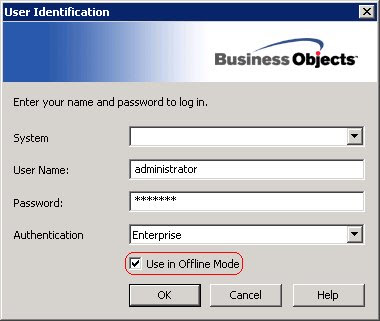
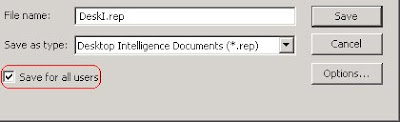
And, yes, a backup is also one way out of this...
